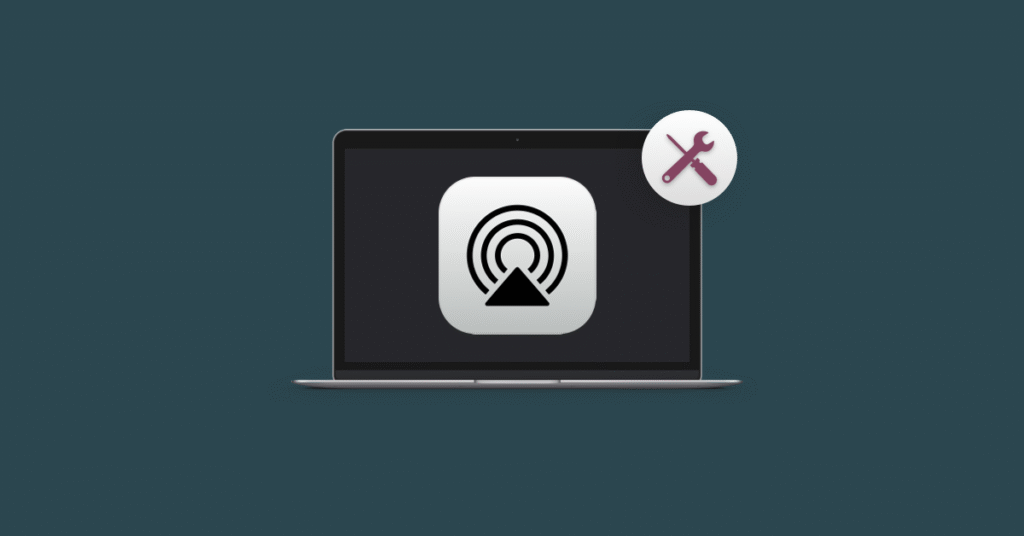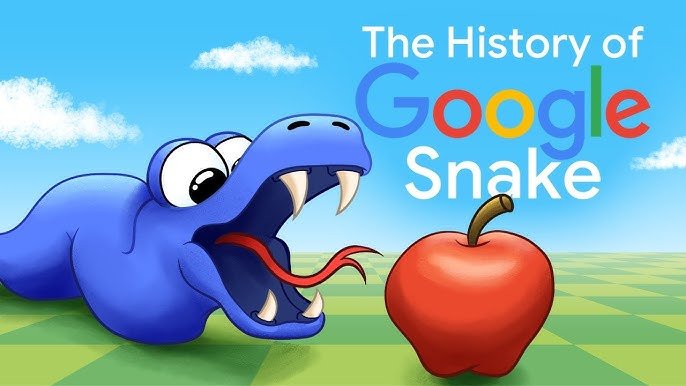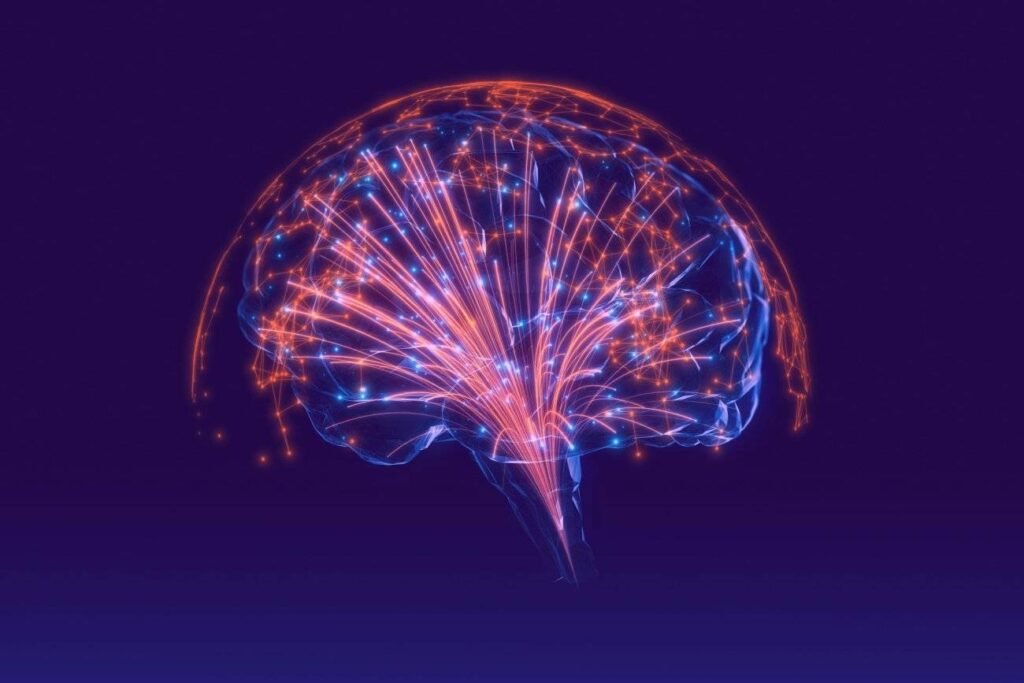AirPlay is an incredibly useful feature for Apple users, allowing seamless streaming of music, videos, photos, and even screen mirroring between Apple devices. However, like any technology, AirPlay is not immune to glitches. Many users often encounter the frustrating issue of AirPlay not working. Whether you’re trying to stream to an Apple TV or another AirPlay-compatible device, it can be incredibly frustrating when the connection fails.
In this article, we will explore simple yet effective solutions to fix AirPlay not working. With these troubleshooting steps, you can quickly get your devices back to streaming your favorite content with ease.
Why Is AirPlay Not Working? Common Causes
Before diving into solutions, it’s important to understand why AirPlay not working might be happening in the first place. Several factors can contribute to AirPlay connection problems:
-
Wi-Fi Issues: AirPlay relies on a stable Wi-Fi connection, and if there are issues with your network, AirPlay may fail to connect.
-
Device Compatibility: Sometimes the devices you are trying to stream to or from may not be fully compatible with AirPlay, or they might need software updates.
-
Outdated Software: Both your Apple device and the AirPlay receiver (such as Apple TV) must have up-to-date software. If either is outdated, it can cause streaming issues.
-
Network Conflicts: Having multiple devices connected to your network or conflicting network settings can cause interference with AirPlay.
-
AirPlay Settings: Incorrect settings on your device or Apple TV could block a successful AirPlay connection.
Now that we know the potential causes, let’s look at some simple steps to resolve the issue.
Step 1: Check Wi-Fi Connection
One of the most common causes of AirPlay not working is a poor or unstable Wi-Fi connection. Since AirPlay requires a stable network to transmit data between devices, it’s essential to ensure that both the sending and receiving devices are connected to the same Wi-Fi network.
How to Fix Wi-Fi Issues
-
Restart your router: Power off your router for 10-20 seconds and then restart it. This can help resolve network issues that may be preventing AirPlay from connecting.
-
Check signal strength: Ensure that both devices (the one sending and receiving AirPlay) are within range of your Wi-Fi network.
-
Connect to the same network: Double-check that both your Apple device and the receiver (e.g., Apple TV) are connected to the same Wi-Fi network. If they are on different networks, AirPlay will not work.
Step 2: Restart Devices
If your Wi-Fi connection is stable but AirPlay not working persists, try restarting both your Apple device and the AirPlay receiver (like an Apple TV). Sometimes, simply rebooting the devices can resolve minor glitches that are preventing the connection.
How to Restart Your Devices
-
Restart Apple Device: Hold the power button until you see the option to power off. Once the device is off, wait for a few seconds, and then power it back on.
-
Restart Apple TV: If you’re using Apple TV as the receiver, navigate to the Settings menu, select System, and then click Restart.
Step 3: Update Software on All Devices
Outdated software is another common reason for AirPlay not working. Both your Apple device and the receiving device (such as an Apple TV) should have the latest software updates installed. Sometimes, an outdated version can create compatibility issues between devices.
How to Check for Updates
-
Update Apple Device: Go to Settings, select General, and click on Software Update. If an update is available, follow the on-screen prompts to install it.
-
Update Apple TV: On your Apple TV, go to Settings, then System, and select Software Updates. If there is an update available, install it.
Step 4: Adjust AirPlay Settings
Incorrect settings can block your device from using AirPlay. Whether it’s your Apple device or Apple TV, it’s worth checking the AirPlay settings to ensure everything is configured correctly.
Check AirPlay Settings on Apple Device
-
Enable AirPlay: On your iPhone or iPad, swipe down from the top-right corner to open the Control Center. Tap on the AirPlay or Screen Mirroring option and make sure your desired device is selected.
-
Allow Access to AirPlay: Ensure that your device is allowing AirPlay connections. On your Apple TV, go to Settings, select AirPlay and HomeKit, and make sure AirPlay is turned on. You can also check the Allow Access settings here to ensure the device is accessible to others on the network.
Check AirPlay Settings on Apple TV
-
AirPlay Settings: On your Apple TV, go to Settings, then AirPlay and HomeKit. Make sure that AirPlay is turned on and that it is set to allow connections from your devices.
-
Security Settings: You may want to adjust the security settings, such as setting a password for AirPlay, to prevent unauthorized connections.
Step 5: Check for Interference from Other Devices
Sometimes, interference from other devices connected to your Wi-Fi network can cause problems with AirPlay. If other devices are consuming a large amount of bandwidth or if there are network conflicts, it can affect the AirPlay connection.
How to Reduce Interference
-
Disconnect Unused Devices: If there are multiple devices using your network (such as smart TVs, gaming consoles, or streaming devices), try disconnecting them temporarily to reduce network congestion.
-
Use a Different Wi-Fi Band: If you have a dual-band router, try switching between the 2.4GHz and 5GHz bands to see if that resolves the issue.
Step 6: Reset Network Settings (Advanced Solution)
If none of the above solutions work, you may need to reset your network settings. This can fix any network-related issues that might be causing AirPlay not working.
How to Reset Network Settings
-
On iPhone/iPad: Go to Settings > General > Reset, and then select Reset Network Settings. This will erase saved Wi-Fi networks, so make sure to reconnect to your Wi-Fi network afterward.
-
On Apple TV: Go to Settings, select System, and then click on Reset. Choose Reset Network Settings.
Conclusion:
Getting AirPlay to Work Again
When AirPlay not working, it can be frustrating, but most of the time, the issue can be fixed with a few simple steps. From checking your Wi-Fi connection and restarting your devices to ensuring software is up-to-date and adjusting settings, these solutions can help resolve most AirPlay issues.
If you’re still experiencing problems after following these steps, you may want to reach out to Apple Support for further assistance. With the right troubleshooting, your AirPlay devices will be back to streaming in no time.