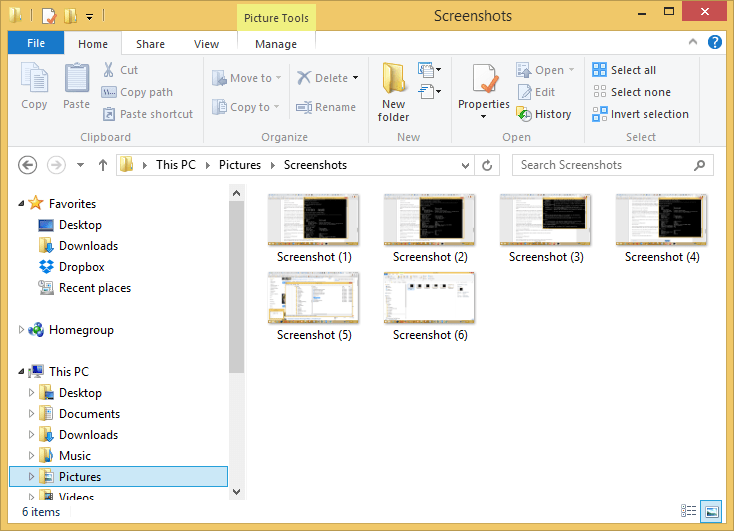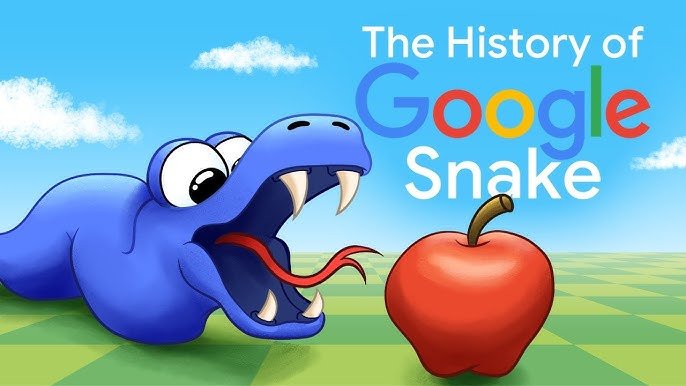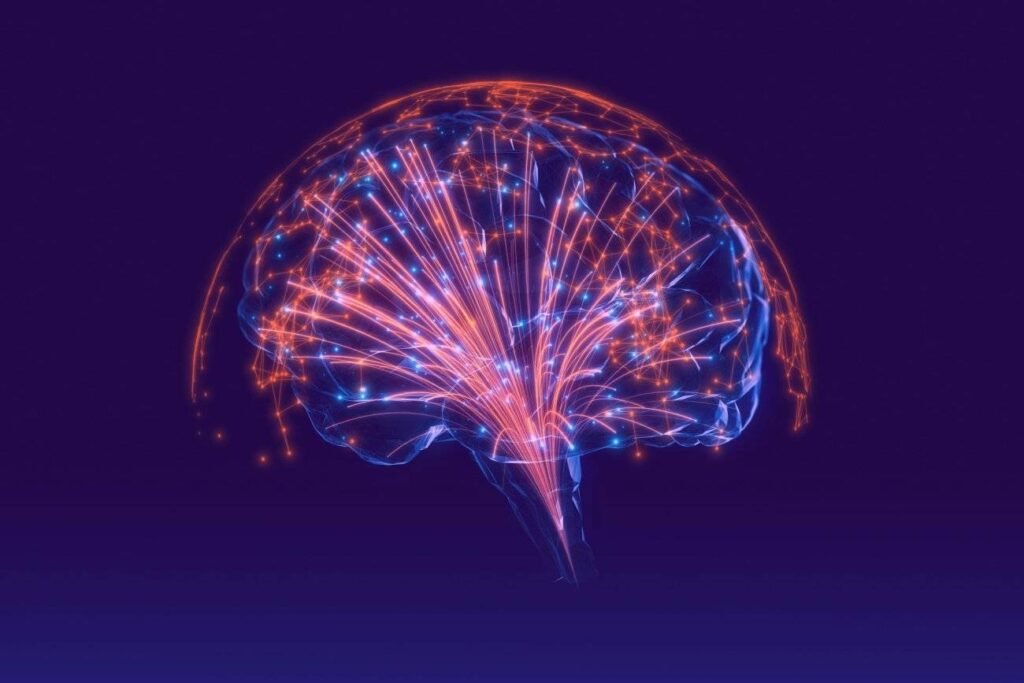If you’ve ever taken a screenshot on your Windows PC, you may have noticed something curious—your screenshots always begin with “Screenshot (1)” and increase from there. So, why do screenshots start at 1, and how does Windows decide the naming and numbering scheme?
In this article, we’ll explore how screenshot numbering works on Windows, why it starts at 1, and how you can manage, reset, or customize it to suit your preferences. If you’ve ever wondered how your PC keeps track of screenshots or want more control over the screenshot filenames, keep reading.
Where Are Screenshots Saved on Windows?
Before diving into numbering, it helps to understand how and where screenshots are stored.
Default Screenshot Folder
When using Windows + PrtScn, screenshots are automatically saved in the following directory:
Each time you capture a screen this way, Windows saves a file named Screenshot (1).png, then Screenshot (2).png, and so on.
Other Screenshot Methods
-
Snipping Tool / Snip & Sketch: Let you save manually, allowing custom filenames.
-
Print Screen (PrtScn): Copies to clipboard; doesn’t save automatically.
-
Game Bar (Windows + G): Saves in the Videos > Captures folder.
Why Do Screenshot Numbers Start at 1?
The numbering system in Windows is intentional and follows a straightforward logic.
Logical File Indexing
When you take your first screenshot using Windows + PrtScn, Windows checks if a file named Screenshot (1).png already exists. If not, it saves the screenshot using that filename.
The next screenshot is saved as Screenshot (2).png, and so on. This allows users to:
-
Avoid accidental file overwriting
-
Track screenshots chronologically
-
Organize media with minimal user input
This is why users often notice that their screenshots start screenshot numbers at 1.
Can You Reset the Screenshot Numbering?
Yes, but it’s not automatic. If you delete all screenshots in the folder, Windows does not reset the numbering to 1. Instead, it continues from the last used number—even if previous screenshots were removed.
How to Reset Screenshot Numbering
To start screenshot numbers from 1 again, follow these steps:
Step-by-Step Instructions
-
Open File Explorer and navigate to
C:\Users\[Your Username]\Pictures\Screenshots. -
Delete all existing screenshot files and make sure the folder is empty.
-
Open the Registry Editor (press Win + R, type
regedit, press Enter). -
Navigate to the following path:
HKEY_CURRENT_USER\Software\Microsoft\Windows\CurrentVersion\Explorer -
Look for the entry:
ScreenshotIndex -
Double-click it and change the Value data to
1. -
Close Registry Editor and restart your PC.
Now, the next screenshot you take will be named Screenshot (1).png again.
Warning: Editing the registry can affect system behavior. Always back up your registry before making changes.
Customize Screenshot Behavior on Windows
If you’d like more control over screenshots, consider changing the default behavior.
Change the Save Location
You can change where your screenshots are saved:
-
Right-click the Screenshots folder.
-
Choose Properties > Location tab.
-
Click Move and select a new destination.
-
Click Apply, then OK.
Windows will now save all future screenshots in the new location—but the numbering system will continue unless manually reset.
Tools to Manage Screenshots Better
For users who take frequent screenshots and want better organization, third-party tools offer more features.
Recommended Tools
-
ShareX – Free and open-source with custom naming and hotkeys.
-
Lightshot – Lightweight, quick editing and easy sharing.
-
Snagit – Paid tool with advanced editing and file management.
These tools often bypass Windows’ default numbering scheme, giving you more flexibility and custom filename templates.
Tips for Keeping Screenshot Folders Organized
Screenshots can pile up quickly, especially during work, tutorials, or gaming. Here’s how to stay organized:
-
Create subfolders by project or date
-
Use batch renaming tools like PowerToys or Bulk Rename Utility
-
Regularly archive older screenshots to external storage
-
Sync your screenshot folder to cloud services (OneDrive, Google Drive)
By organizing your screenshots, you reduce clutter and make it easier to retrieve important captures.
Final Thoughts
So, why do screenshots start at 1? The answer lies in Windows’ simple yet functional file indexing system. Every time you take a screenshot, Windows assigns a unique sequential number to ensure consistency and prevent file overwrites. While the default system works well for most users, advanced users can reset, change, or even customize it using registry tweaks or third-party tools.
Understanding how start screenshot numbers work gives you more control over file organization—and that’s a small but powerful win for digital productivity